How to Fix EA FC 24 not Launching Error in Windows
Fix: EA FC 24 not Opening/Launching Error in Windows
In this article, I will show you some solutions to EA FC 24 not Opening in Windows, with certain error related to Secure Boot and AntiCheat.
EA FC 24 was just launched, and by implementing an AntiCheat, EA causes a lot of errors to Windows users. In this article, we will go through some steps of fixing certain common EA FC 24 Launching Errors.
- Fix: Secure Boot is not enabled on this machine Error on FIFA 23
For this error, you will most likely need to enable Secure Boot on your Motherboard. If you are running Windows 10, simply running the game as Administrator could bypass this error.
On Windows 11, you will need to enable Secure Boot and the process can be a bit tricky if you didn’t ever do this before. For this process, you can follow this article, or this video tutorial, to see an in-depth tutorial, on how to enable Secure Boot on your computer.
I’ve also encountered this error, even when running Windows 11 and this article helped me change a few settings in the BIOS, in order to run the game properly.
2. Restart the EA App
With the New EA App, just a simple restart of the App, could help you fix the issue not letting you open or launch the game.
Make sure you completely close it using the System Tray, or even the Task Manager. After that launch the EA App again and check if EA FC 24 is running properly now.
3. Enable Offline Mode in EA App
Another thing that helped me before, was to just Enable Offline Mode in the EA App. This way, everything related to the connection not letting open or launch the game, should be fixed.
Simply click on the button from the top left and then click on Go Offline. After that, do the same process, but this time, click on Go Online.
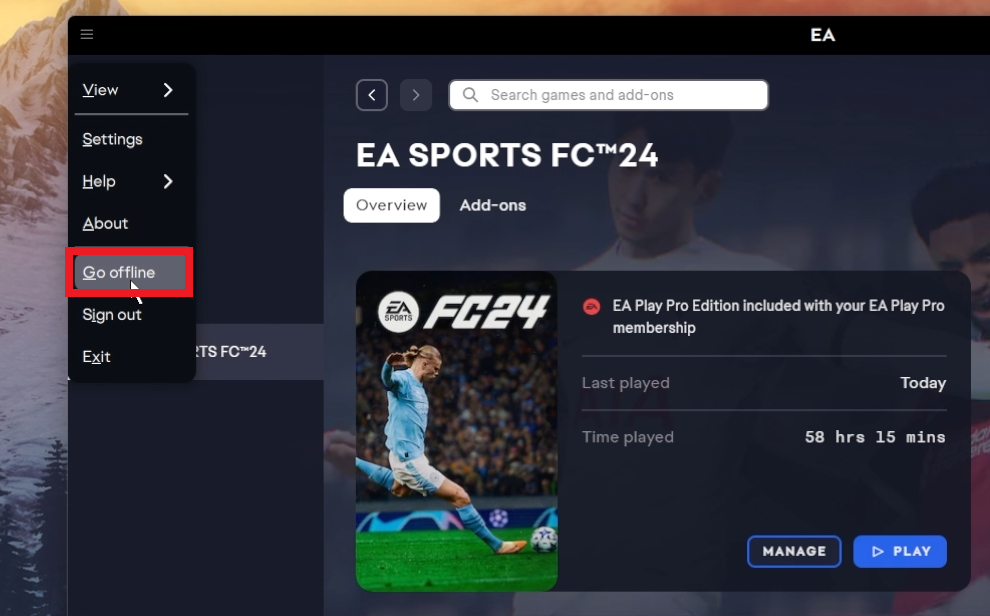
4. Repair EA FC 24
Another good thing to try, is to Repair the Game, in case somehow, certain game files were corrupted or deleted.
In the EA App, next to EA FC 24, click on Manage and then Repair. The process will take some time, because the EA App, will re-download some game files.
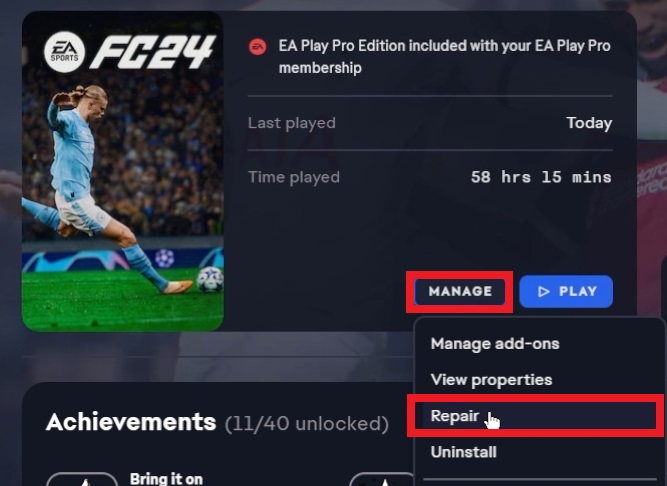
After the repair is finished, you can try to launch the game again.
5. Repair, Update, and Uninstall the EA AntiCheat
One of the main causes of EA FC 24 not opening or launching is the New EA AntiCheat, which EA implemented a year ago.
A simple fix to this issue would be to repair, update, and then uninstall the EA AntiCheat.
For this, you will need to navigate to the location where you have EA FC 24 installed. If you have the default location, it will be this one:
C:\Program Files\EA Games\EA SPORTS FC 24In this location go into the _Installer folder and then open EAAntiCheat. Double-click on EAAntiCheat.Installer.
From the dropdown at the top, select FC 24 and then click on Repair. For this, you will also need to specify the game installation folder.
After the repair is finished, also click on Update, so that you make sure you have the latest version of the EA AntiCheat.
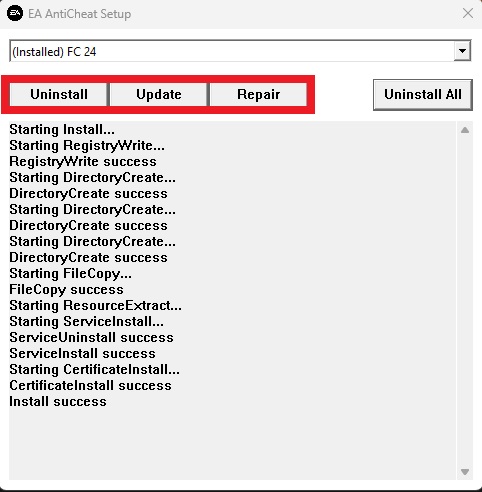
You can try to run the game after this, and if it’s still not working, you can also Uninstall the EA AntiCheat and then reinstall it. It can also be automatically installed the next time you run the game.
6. Run EA FC 24 as Administrator
Navigate again to this location:
C:\Program Files\EA Games\EA SPORTS FC 24In this location, locate the FC24 Application, right-click on it, and then on Properties.
Go into the Compatibility Tab, select Run this program as an administrator, then Apply and OK.
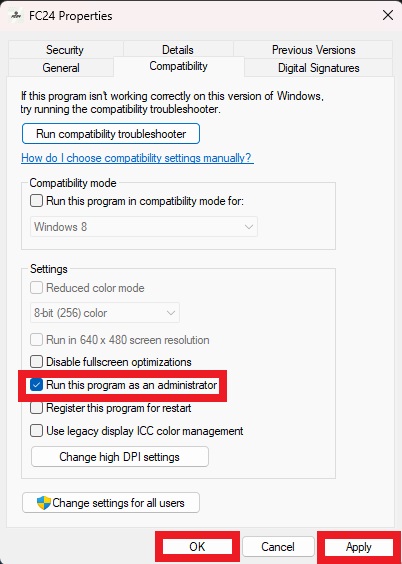
7. Delete EA FC 24 Game Files
Open the Run Box in Windows by pressing the keyboard shortcut Windows + R. Type inside %programdata% and then press Enter.
From this location, you can delete the EA Desktop folder, but keep in mind that certain saves that you have in-game, will be deleted.
8. Reinstall EA FC 24
A last solution would be to completely reinstall the game by clicking on Manage and then Uninstall.
You can then install the game again, and most likely this way, your EA FC 24 game will now work, if none of the above solutions worked for you.